How to Create a Professional Background for a Skype Video Call in 10 Minutes

Want to look as professional as possible during virtual meetings? Learn how to choose a background for a Skype video call and impress your viewers.
There are unique challenges for new remote employees when it comes to video conferencing. Virtual communication has a learning curve. Believe it or not, Skype meetings (and Google Hangouts, for that matter) are easy to mess up because of lack of experience. While you may think of technology as being a main culprit, not preparing a proper background for a Skype video call and, in turn, looking unprofessional is also a big issue.
The good news is that learning how to present yourself on video conferences is fairly easy. It requires you to use common business sense within a virtual context.
Think about it: if you were meeting with your boss, would you be comfortable in your bedroom, with all your personal possessions on display?
Probably not. YouTube stars doing makeup tutorials might get away with it, but you won’t.
Put extra thought into your presentation. Go a step further and consider the technical issues, such as lighting, props, colors, and camera angles. Here’s the great news: once you put in the initial work to create a professional looking background for a Skype video call, you’ll know exactly how to set it up in the future.
4 ways to create the perfect background for a Skype video call in just a few minutes
1. Choose a professional setting or a man-made backdrop
The literal background (what’s seen behind and around you) should be as professional and clean as possible. For quick, at-home solutions, think: bookcases and work desks. Get rid of any clutter. You don’t want any items to distract your audience. If your workspace isn’t an ideal location for your video calls, find an area of your house with a simple background. Place a chair against the wall, and set up a table in front of you in which you can place your laptop.
You can also purchase background paper for these types of situations. Choose a neutral color and hang it from the ceiling or tape it to the wall. This will keep the focus on you and off of what’s behind you.
2. Make use of pleasing colors and patterns that compliment your outfit
When it comes to video in general (especially the low-grade quality of laptop cameras), neutral colors work best and patterns are always to be avoided on video. Dark blue, soft white, and light gray are the most common backdrop colors. Stay away from are stark colors like red, orange, and bright yellow. These become reflective and intense over video and can distract people easily.
Are you finding it difficult to adapt to remote work, or want to build your skills and trust with your employer? Remote work takes a new set of skills that allow you to build trust, demonstrate your team value and create your own career path even though your boss and/or colleagues work elsewhere. By developing your superpowers as a virtual team professional (VTP), you can set yourself apart and gain an advantage in your workplace. Learn more about our courses for professional development as a remote worker.
“Certain colors, like many shades of blue—royal, navy, sky blue—look great on video, while others like reds and hot colors like magenta can be too bright,” says job search expert Alison Doyle.
Try to match these colors with your outfit as well. The same principles apply—stick to solid, neutral colors, and stay away from overly flashy ones. Also, it’s better to wear lighter or darker shades of gray than straight white or black.
3. Properly light the foreground and background for a Skype video call
Lighting is probably the most difficult aspect of video production to get comfortable with. You don’t have to go overboard, but there are a few common mistakes that beginners make. If you have to get ready in ten minutes, here’s a list of do’s and don’ts for lighting:
- Don’t sit with a light source behind you. Keep windows and lamps out of the background because they are highly reflective and distracting.
- Don’t only use the light from your laptop in a dark room. The camera lens is very small and doesn’t capture much light, so you won’t show up well. Make use of other light sources available to you.
- Try to balance the light facing you. Use one for the left and right side of your body, plus one above your head (lamps and natural light from windows should be fine).
4. Prop the camera lens at eye level and stay within mid-range
When your boss arrives on the video chat, he doesn’t want to see your entire face crowding the camera. It’s awkward and a little off-putting to be so close. Remember to find a comfortable chair to sit in, and then prop up the camera to stay at eye-level, or even a little above.
Try to only have your torso, shoulders, and head in the video, that’s all anyone needs to see.
Keep your background for a Skype video call free of embarrassing items
Finally, double check all of what’s shown in the background of your shot. If your video conferences are being filmed in the kitchen, you don’t want your messy stove to be part of your backdrop. Also, don’t leave any personal items in plain view that may be embarrassing or seen as unprofessional. These include posters, beer cans, cigarettes, or piles of clothes.
Do you have any additional tips on how to prepare a background for business calls? Let us know in the comments!
Photo by Christina @ wocintechchat.com
Are you finding it difficult to adapt to remote work, or want to build your skills and trust with your employer? Remote work takes a new set of skills that allow you to build trust, demonstrate your team value and create your own career path even though your boss and/or colleagues work elsewhere. By developing your superpowers as a virtual team professional (VTP), you can set yourself apart and gain an advantage in your workplace. Learn more about our courses for professional development as a remote worker.